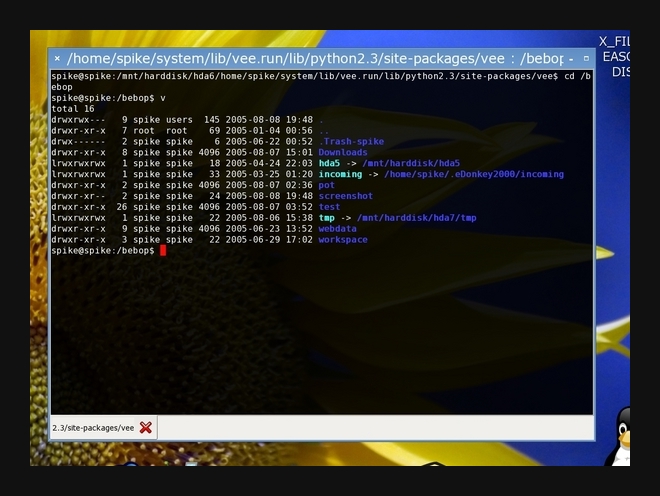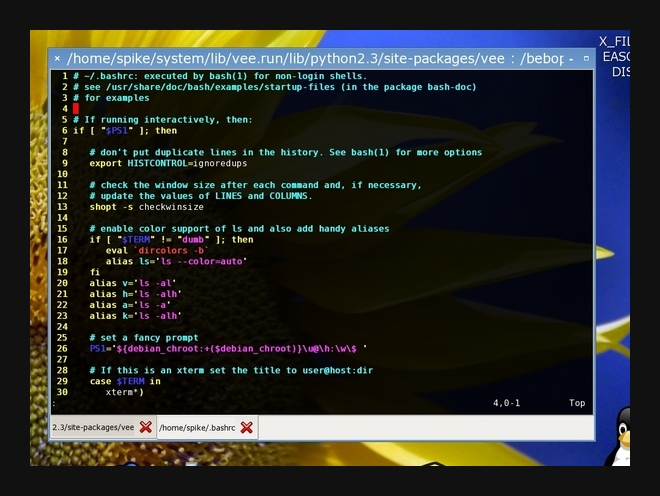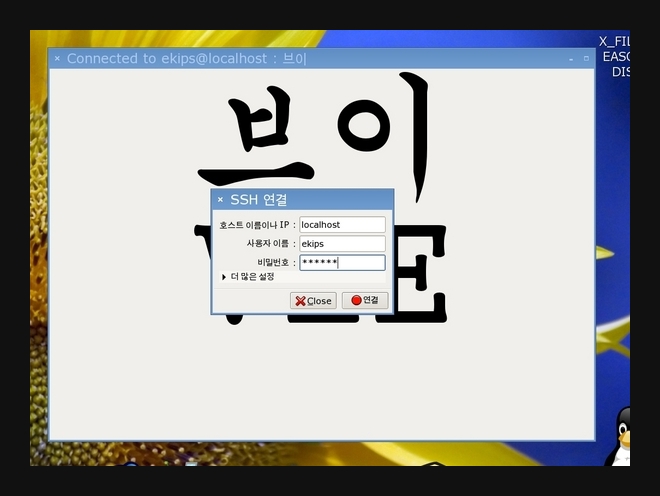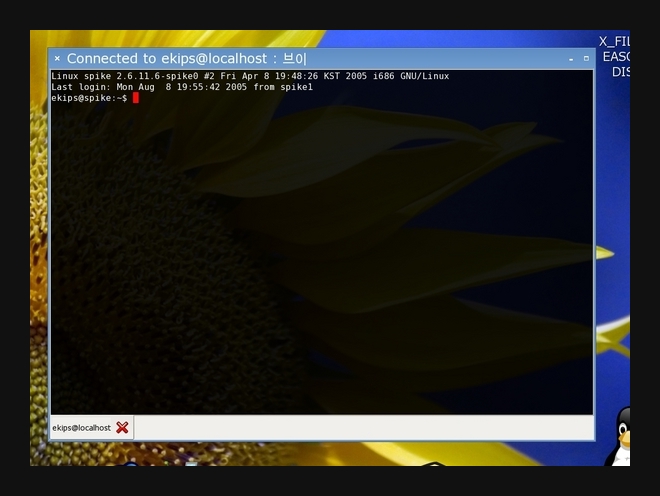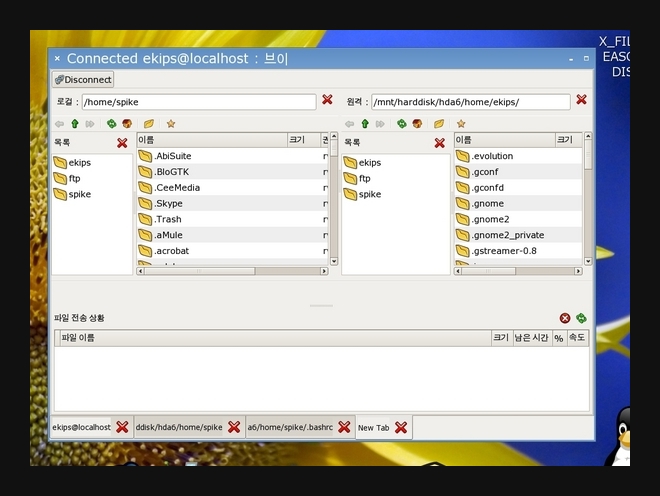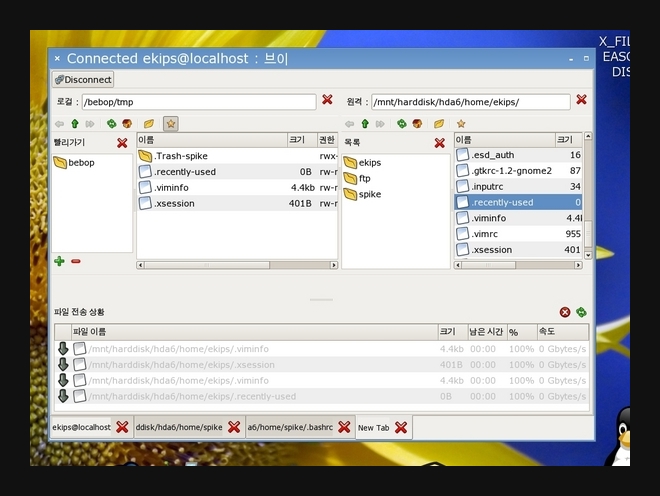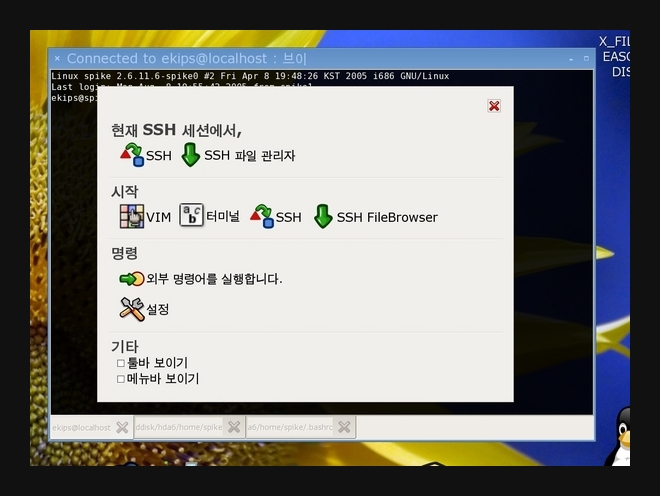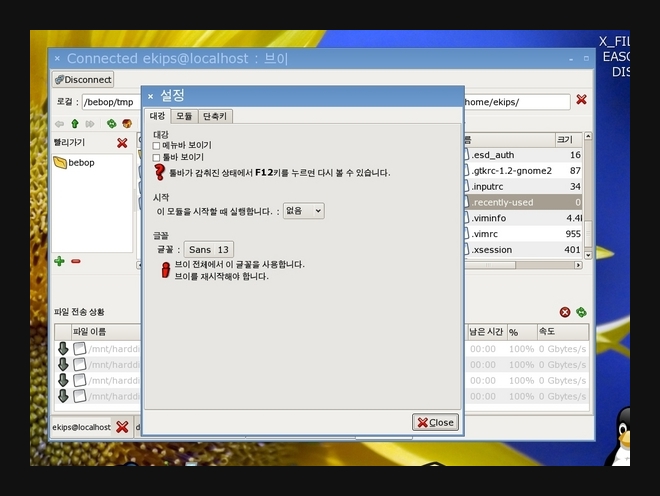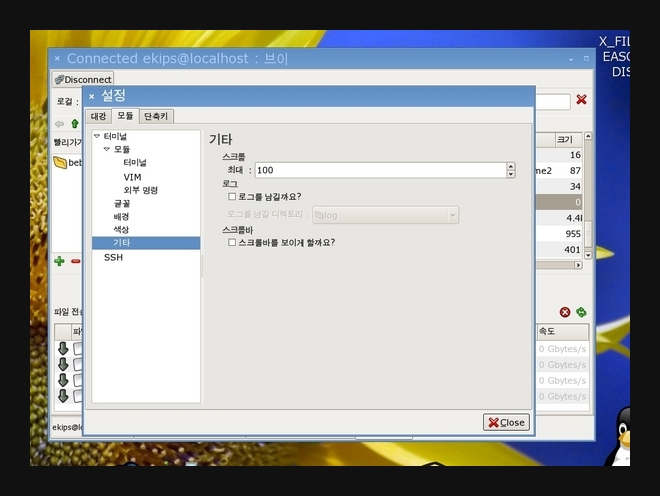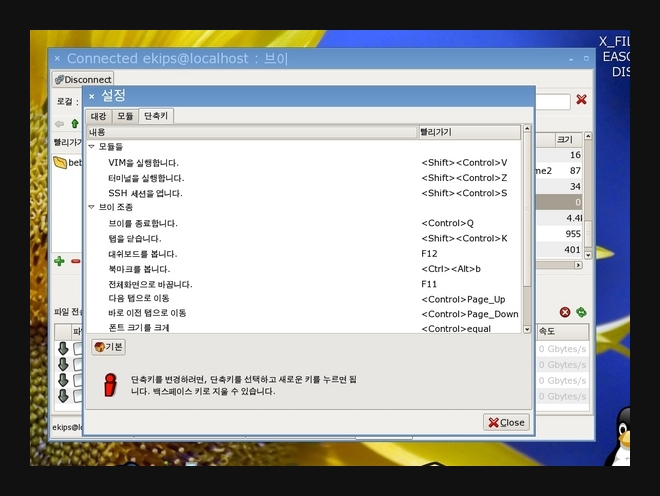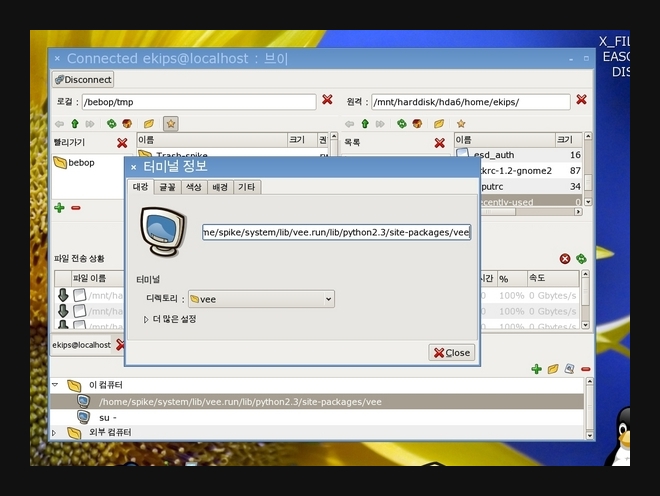VEE/english_page/screenshot-3.2 Beta3.2 Beta Screenshot
New Version 3.x Screenshot ¶1.1. When vee started, ¶In this shot, the menubar and toolbar was hided. In the default setting, these
will be shown, but the person who prefer a minimalism like me, set the vee like this. The
bookmark panel in the downside use the tree structures, so you can manage it by
hierachy order.
1.2. Terminal is, ¶The basic feature of vee is 'terminal'
<Control><Shift>Z, the default keyboard shortcut. If you want to change it, you
can do that in preferences dialog.
Like the previous version, you can open files in a new tab like this.
shell > veet <filename>This feature definately needed by me, you can cooperate with other console applicaton by setting like this, shell > EDITOR=veet /usr/bin/mcIn mc, you can open file with 'F4' in new tab. The default terminal settings, back(fore)ground color, max-scrollable lines,
font, can be changed in 'preferences' dialog. If you can store it as bookmark
item, you can set it's own setting in bookmark property dialog.
1.3. VIM is, ¶You can execute vim by <Control><Shift>V is default keyboard shortcut or button
in toolbar. It's so simple. You can use mouse action in VIM and you also use
DND(Drag and drop). If you drag files or directory icon from other part of
X(especially GNOME desktop or nautilus filebrowser.) and drop it in VEE, in vim
tab it open the file. In terminal tab, dnd will insert the full path of file.
1.4. Let's connect SSH server. ¶In new version of VEE, 3.x, we will use ssh client like ssh(openssh) executable.
To connect, press <Control><Shift>S, or click the ssh button in toolbar, and
'SSH Connection' dialog will be shown. Insert 'host', 'user', and 'password'. If
you did not insert 'password', the connecton will be failed.
Connected to ssh server in VEE.
It's like terminal. You can also use 'ssh filebrowser' in this state.
1.5. Use SSH Filebrowser ¶'F12' will show 'dashboard', it include the buttons in toolbar. If you already
connected to ssh server, it will display 'In this SSH Session,' section and
new buttons for ssh and you click the 'SSH Filebrowser', you also open the new
ssh filebrowser tab without 'SSH connection' dialog.
If connected, the 'remote' part will be sensitive. The SSH Filebrowser is not
yet production state, so it have many bugs and requires many improvements. You
can test it, drag files in file list and drop it between panels, it transfer
files.
|
Lend money to a bad debtor and he will hate you. |
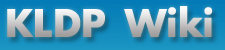











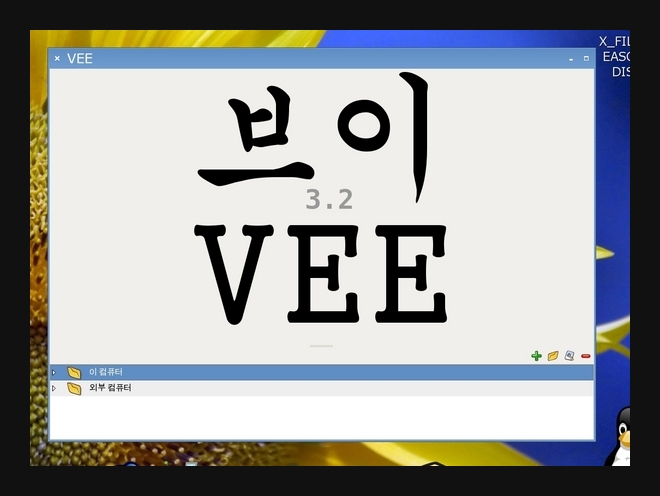
![[http]](/imgs/http.png)