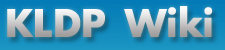4 Mb Laptop Howto
|
4mb Laptop HOWTO
Bruce Richardson <brichardson@lineone.net>
25 March 2000
"성장하는" 리눅스를 작은용량(4mb 램, <=200mb 하드디스크)의 랩탑에 넣는 방법
1.1. 왜 이 문서를 쓴건가? ¶저는 오래된 랩탑을 구했는데, 둘 다 4메가 램에 200메가 이하의 하드디스크를 가지고 있었습니다. 저는 여기에 리눅스를 설치하고 싶었습니다. 이런 종류의 랩탑에 관한 문서들은 미니리눅스 또는 전문 배포판의 오래된 버전을 설치할 것을 권했죠. 하지만 저는 최신의 전문 배포판을 설치하고 싶었습니다.
1.2. 작은 랩탑의 용도는? ¶다 양합니다. X를 돌리거나 개발용으로 쓰지 않을 것이지만 당신이 콘솔에 만족스럽다면 이메일, 네트워크, 쓰기 등이 가능한 컴퓨터를 가질 수 있습니다. 랩탑은 훌륭한 진단/복구 도구와 유틸리티를 만들 수 있고 그것은 작은 랩탑에 쉽게 맞출 수 있을 겁니다.
1.3. 왜 랩탑을 업그레이드 하지 않는가? ¶오래된 랩탑을 업그레이드 하는 것은 새로운 것을 업그레이드하는 것보다 비쌉니다. 그리고 오래된 컴퓨터에 노력을 쏟아 부어야하고 특히 제조자가 그것을 더이상 지원하지 않을 것을 고려해야하고 예비 부품을 찾기도 쉽지 않죠.
1.4. 4메가 데스크탑 PC에 관하여 ¶이 문서에서 설명한 과정은 데스크탑 PC에서 완벽하게 동작할겁니다. 그리고, 데스크탑을 업그레이드하는 것은 랩탑을 업그레이드 하는 것 보다 쌉니다. 업그레이드 하지 않더라도 더 간단한 방법이 있습니다. 하드디스크를 떼어서 다른 성능이 더 좋은 컴퓨터에 넣고, 리눅스를 설치하고, 맞추어서 다시 오래된 컴퓨터에 넣을 수도 있습니다.
1.5. 이 문서가 하지 않는 것 ¶이 문서는 랩탑에 리눅스를 설치하는 일반적인 하우투로써 여기서 언급한 두 컴퓨터에 대한 특정한 하우투도 아닙니다. 단순히 커다란 리눅스를 작은 공간에 넣는 방법을 설명하고, 두 특정한 컴퓨터를 예로 든 것입니다.
1.6. 이 문서를 어디서 찾을 수 있나 ¶http://website.lineone.net/~brichardson/linux/4mb_laptops/ 에서 다양한 형식의 최신 문서를 구할 수 있습니다.
(역자주: 현재 들어가지지 않습니다. (2004.02.14))
1.7. 저작권 ¶이 문서는 (c) Bruce Richardson 2000 에게 저작권이 있습니다. It may be distributed under the terms set forth in the LDP license at sunsite.unc.edu/LDP/COPYRIGHT.html.
이 하우투는 자유로운 문서입니다.; 당신은 그것을 재배포하고 그리고/또한 LDP 라이센스의 조건으로 변경할 수 있습니다. This document is distributed in the hope that it will be useful, but without any warranty; without even the implied warranty of merchantability or fitness for a particular purpose. 세부사항은 LDP 라이센스를 보시기 바랍니다.
Toshiba 와 T1910 는 도시바 회사의 트레이드 마크입니다. Compaq 과 Contura Aero 는 컴팩 컴퓨터의 트레이드 마크입니다.
2.1. 기본사양 ¶
2.2. 문제점 ¶작은 용량의 하스디스크와, 플로피 디스크의 부재로 인해, Aero 에 시스템을 설치하는 작업은 일반적인 것들 보다 많은 트릭을 요구 합니다. 하지만, 무엇보다 문제가 되는것은 RAM 입니다.
대부분의 요즈음 배포본들의 설치 디스크는 4MB 램에서는 동작하지 않을 겁니다. 하드디스크 전체를 스왑파티션으로 잡는 다고 해도 말이죠.
일반적인 설치 과정에서는, 부트 디스크가 CD-ROM이나 두번째 플로피 디스켓의 루트 파티션을 램디스크에 압축을 해제 하는데 사용 됩니다.
여기서 사용되는 루트 이미지가 약 4MB 정도 되지요. 현재 상황에서 우리가 사용할수 있는 전체 RAM 용량과 같은 수치 입니다. 한번 시도해 보시기 바랍니다. 루트 이미지를 푸는 과정에서 뻗어 버릴 겁니다.
2.3. 해결책 ¶이 문제의 답은 램디스크를 없애 버리는 겁니다. 실제 파티션에 루트 이미지를 마운트 할수 있다면, 인스털 작업을 수행하는 데 충분한 메모리를 확보 할수 있겠지요.
압축되지 않은 램디스크는 플로티 디스켓 한장에 들어가기엔 너무 크기 때문에, 우리의 랩탑(Aero)의 하드 디스크가 유일한 희망 이지요.
다음과 같은 과정을 통해 문제점을 해결 할수 있습니다:
이 글을 읽고있는 당신이 Linux 에 익숙 하다면, 지금 까지가 이 프로젝트를 위해 알아야할 모든 것 입니다. 당신이 초보자 라면, 위에 열거한 몇몇 과정들이 보기보단 쉽지 않겠지요(KN).
3.1. 초기 root 파티션을 만들기 위해 무엇을 사용할 것인가? ¶이를 위한 가장 좋은 방법은 mini-Linux를 사용하는 겁니다. 그러나, 인터넷에는 다양한 작은 Linux들이 존재하지만 대부분은 4mb RAM에서는 부팅되지 않습니다. (하지만) 나는 가능한 두개를 찾았습니다.
SmallLinux http://smalllinux.netpedia.net/
(역자주: 현재 들어가지지 않습니다. (2004.02.14))
SmallLinux will boot in as little as 2mb RAM but its root disk can't be taken out of the drive, which is a shame since otherwise it has everything we need (i.e. fdisk, mkswap and mkfs.ext2). SmallLinux can create the needed partitions but can't be used to copy the root partition.
muLinux http://sunsite.auc.dk/mulinux/
muLinux will boot in 4mb but only in a limited single-user mode. In this mode fdisk and mkswap are available but mkfs.ext2 and the libraries needed to run it are on the /usr partition which is not available in maintenance mode. To use muLinux to do the whole pre-installation procedure the files needed to create ext2 file-systems must be extracted from the usr disk image and copied onto a floppy.
This gives the option of either using SmallLinux to create the partitions and muLinux to copy the root partition or using muLinux to do the whole job. Since I had two laptops I tried both.
3.2. 배포판 ¶슬렉웨어를 선택하는데는 오랜시간이 걸리지 않았습니다. 제가 사용해 보지 않았거나 더 배울길 원하는것을 좋아한다는 점은 별개로 치고, 다음과 같은 부분을 고려한것입니다.
슬렉웨어는 주요 배포판들중에 가장 많은 하위레벨의 DIY를 가지고 있습니다. 또한 슬렉웨어는 가장 유연하며 서로 다른 PC에 적합한 부트디스크 커널을 만들수 있도록 해줍니다. 슬렉웨어는 이 프로젝트에 요구되는 해킹에 가장 적합하게 만들어졌습니다. 게다가 슬렉웨어는 "3,3 어떤 인스톨 방법을 사용할 것인가?"에 나열된 모든 방법을 지원합니다. 슬렉웨어는 한사람에 의해 디자인된 배포판입니다. 스트릭 볼커딩(역자주 : 슬렉웨어 디자이너입니다. (2004.02.15)) 은 이 방법이 더욱 단순하고 효율적이란것에 대해 반대하지 않을것이라고 확신합니다. 슬렉웨어는 위에서 나열된 제한된 조건에 맞도록 인스톨 할 수 있도록 정리해 줄 수 있을것으로 생각됩니다. 7.0버전은 제가 이 프로젝트를 시작했을때 최신 버전이었습니다.(역자주 : 현재 최신 버전은 9.1입니다. (2004.02.15))
하지만 전 슬렉웨어를 좋아하지 않습니다.
여러분들은 슬렉웨어를 꼭 사용할 필요는 없습니다. 모든 배포판에 대해서 대답해 드릴수는 없지만 제가 알기론 데비안, 레드헷, 수세는 다양한 인스톨 방법과 "전문가용" 인스톨 과정을 제공합니다.
데비안은 여기에 사용된 사용된것과 다른 방법으로 인스톨 할까요? 이 문서에 나열된 모든 과정은 어떤 배포판에서든이 변경 없이 적용할 수 있을것입니다. 만약 여러분이 선택한 배포판의 전문가용 설치방법을 사용해 보지 않았다면, 간단한 PC환경에서 전문가용 설치방법을 테스트해보고 제공되는 옵션들을 살펴보시기 바랍니다.
3.3.1. 플로피 설치 ¶이 방법은 플로피를 무려 15장 만들어야 하고, 최소한만의 설치를 할 수 있으며, 두번째 스테이지를 거쳐야만 원하는 애플리케이션을 설치할 수 있습니다. 또 이 방법은 이런 저사양 컴퓨터에는 무지하게 느립니다. 그러므로, 이 방법은 정말로 다른 방법이 존재하지 않을때만 이용해야 할 겁니다.
3.3.2. 패레럴 포트를 이용한 설치 ¶패레럴 포트에 IDE장치, 이더넷 어댑터, 크로스 케이블 등을 연결해서 설치할 수도 있을 겁니다.
이더넷 아답터를 이렇게 이용하는 것은 매우 느릴 겁니다. 그렇지만, Aero를 이용할 경우에는, 이렇게 설치해서 나머지 한 PCMCIA 슬롯에 플로피 드라이브를 이용하는 방법이 좋을 것이라고 생각됩니다.
(역자주 : 지금은 패레럴포트를 이용한 장치를 구하기도 힘들테니 그다지 쓸모가 있는 방법이 아닐 듯 합니다.)
3.3.3. PCMCIA 설치 ¶위에처럼, 이렇게 하여서 CD-ROM이나 네트워크로 설치할 수 있을 겁니다. 이것은 T1910에서는 좀 더 나은 방법일 겁니다. (Aero에서 이렇게 하는 것은 좀 괴상할 것입니다.)
3.3.4. ISA/PCI 이더넷 설치 ¶노트북에는 선택 불가능한 옵션이겠지만, 데스크탑에 설치를 할 경우에는 쓸모가 있을 겁니다.
여기에 나온 이 방법들은 PCMCIA 네트워크 설치를 염두에 두고 한 것이지만, 다른 방법을 이용할 때 달라지는 지점들은 따로 지적할 것이다. 어떤 방법을 이용하든지, 지금 설치하는 머신보다 고성능의 머신이 필요할 것이다. 최소한 설치할 플로피를 만들어야 하는 것 아니겠는가.
3.4.1. 기본적 요구사항 ¶이 과정에는 최소한 두개의 리눅스 native 파티션과 한개의 swap 파티션이 필요하다. 이 두 ext2 파티션 중 하나의 파티션은 설치 도중에 임시 root로 로 이용될 겁니다. 즉, 실제 리눅스가 설치될 파티션이 아니라, 작업 공간으로 이용될 것이기 때문에, 크기가 작아도 될 겁니다. 하지만 5메가 이상은 되어야 합니다. 아니면, 이 파티션을 설치가 끝난 후에 /home 파티션으로 이용하는 것도 좋은 방법일 겁니다. 또는, 이 파티션에 DOS를 설치해서 듀얼부트로 이용하는 것도 괜찮을 겁니다.
3.4.2. 파티션 layout이 얼마나 복잡할 것인가? ¶어차피 어떻게 '똑똑하게' 하기에는 공간이 너무 부족합니다. 어떤 사람들은 하나의 ext2 파티션을 만들고 그 안에 swap 파일을 만들라고 하지만, 나는 최소한 /usr에 별도의 파티션을 잡아줄 것을 강력하게 주장합니다. 만일 하나의 파티션밖에 없는데 어떤 문제가 생긴다면, 시스템 전체를 재설치해야 할지도 모릅니다. /usr를 따로 만들고 / 를 작은 파티션 여러개로 쪼개는 것이 문제해결에 좋을 겁니다. 나는 두 머신 모두를 다음과 같이 나눴습니다.
(역자주: 간단한 작업을 할거라면 스왑과 / 만 잡아도 될듯합니다. )
3.5. 어떤 것들을 인스톨 할 것인가? ¶The full glibc libraries alone would nearly fill the hard disks so there's no question of building a development machine. It looks as if a minimal X installation can be squeezed in but I'm sure it would crawl and I don't want it anyway. I decide to install the following (for a full listing see 부록 A):
기본적인 리눅스 코어 Assorted text apps from the ap1 file set: 정보/FAQ/하우투 문서들 기본적인 네트워크 유틸리티들 BSD 게임들 This selection matches the kind of machine described in What use is a small laptop?
4. Pre-installation 과정 ¶This section covers creating a swap partition and a temporary root partition on the laptop's hard disk. Nothing here is Slackware-specific.
4.1. Mulinux 준비 ¶If you are going to use only muLinux to for this procedure then you need to prepare a disk with mkfs.ext2 and supporting libraries on it. From the muLinux setup files uncompress USR.bz2 and mount it as a loop file-system. If you are in the same directory as the USR file and you want to mount it as /tmpusr then the sequence for this is:
losetup /dev/loop0 USR mount -t ext2 /dev/loop0 /tmpusr From there copy mkfs.ext2, libext2fs.so.2, libcomerr.so.2 and libuuid.so.1 onto a floppy. 4.2. Prepare the installation root files ¶Select the root disk you want - I used the color one with no problems but the text one would be slightly faster in these low memory conditions. Uncompress the image and mount it as a loop device. The procedure is the same as in the above section but the root disk image is a minix file-system.
Next you need 3 1722 floppies or 4 1440 floppies with ext2 file-systems - it's better with 1722 disks as you don't need to split the /lib directory. Give one floppy twice the default number of inodes so it can take the /dev directory. That's 432 nodes for a 1722 disk or 368 for a 1440. If you specify /dev/fd0H1722 or /dev/fd0H1440 then you don't have to give any other parameters so for a 1722 disk do
mke2fs -N 432 /dev/fd0H1722 If you have mounted the root image as /tmproot and the destination floppy as /floppy then cd to /tmproot. To copy the dev directory the command is
cp -dpPR dev/* /floppy/ For the other directories with files in (bin, etc, lib, mnt, sbin, usr, var) it's
cp -dpPr directoryname/* /floppy/ Don't bother with the empty ones (floppy, proc, root, tag, tmp) because you can simply create them on the laptop. boot and cdrom are soft links pointing to /mnt/boot and /var/log/mount respectively - you can also create them on the laptop.
4.3. 파티션 만들기 ¶Mini-Linuces and ext2 file-systems - an important note. To save space, small-Linux designers sometimes use older libc5 librariesand where they do use up-to-date libc6 they leave out may of the options compiled into full distributions, including some optional features of the ext2 file-system. This has two consequences:
Trying to mount ext2 disks formatted using a modern Linux system can generate error messages if you mount them read-write. Be sure to use the -r option when mounting floppies on the laptops. It is not wise to use the mkfs.ext2 that comes with the mini-Linux to create file-systems on the partitions into which SlackWare will be installed. It should only be used to create the file-system on the temporary root partition. Once installation is complete this partition can be reformatted and re-used. Procedure If installing on an Aero, make sure the floppy drive is inserted before switching on and do not remove it.
5. 설치 ¶이 섹션에서 슬랙웨어 설치 과정을 자세히 설명하지는 않습니다. 사실 당신은 슬랙웨어 설치하는 것에 익숙하게 보입니다. 대신에 이 섹션은 특별한 주의나 일반적이지 않은 단계들이 요구하는 영역에 집중합니다.
5.1. Boot the machine ¶이미지 중 하나로 부트-디스크를 만듭니다. 병렬포트 IDE 장치(pportide.i)가 없다면 랩탑에서 bareapm.i와 데스크탑에서 bare.i를 사용하는 것을 추천합니다. 그것으로 랩탑을 부트하십시오. 부트시: 프롬프트가 보이면 "mount root=/dev/hdax" (x는 임시 root 파티션) 라고 타이프합니다. root로 로그인 합니다. 그리고나서 swap 파티션을 활성화 합니다.
5.3. Network/PCMCIA Install ¶Slackware has supplementary disks with tools for these and instructions for their use greet you when you log in. Use the network disk on a desktop PC with ethernet card or a laptop with pocket ethernet adaptor. Use the PCMCIA disk for PCMCIA install. Once your network adapter/PCMCIA socket has been identified, run setup.
PCMCIA install on the Aero The Slackware installation process runs the PCMCIA drivers from the supplementary floppy. Because the Aero has a PCMCIA floppy drive, this means you can't remove the floppy drive to insert the PCMCIA CD-ROM/ethernet card. The solution is simple: the Slackware PCMCIA setup routine creates /pcmcia and mounts the supplementary disk there, so
5.4. 셋업 ¶The Slackware set-up program is straightforward. Start with the Keymap section and it'll take you forward step by step.
AddSwap You do need to do this step so it can put the correct entry in fstab but make sure it doesn't run mkswap - you're already using the partition.
Target In this section Slackware asks which partitions will be mounted as what and then formats them if you want.
The safest bet here is to leave your temporary root partition out altogether and just edit fstab later once you know you don't need it for it's temporary purpose anymore. If you're going to reuse it as /home then it is OK to designate it as /home - obviously, don't format it now! If you intend to re-use it as a part of the directory structure that will have files placed in it during installation (/var, for example) then you absolutely must ignore it in this step: after the installation is complete you can move the files across.
Select Here you choose which general categories of software to install. I chose as follows:
A - Base Linux System AP -Non-X applications F - FAQs and HOWTOs N - Networking tools and apps Y - BSD games collection I wouldn't recommend adding to this - if anything, prune it back to A, AP and N. That gives you a core Linux setup to which you can add according to your needs.
Install Choose the Expert installation method. This allows you to select/reject for installation individual packages from the categories you chose in the Selection step. Appendix A goes through the precise choices I made .
This part takes about 3 hours for a PCMCIA network install. You are prompted to select individual packages before the installation of each category, so you can't just walk away and leave it to run through.
Configure Once the packages are all installed, you are prompted to do final configuration for your machine. This covers areas like networking, Lilo, selecting a kernel etc. Some points to look out for:
If you did a PCMCIA install, don't accept the offer to configure your network with netconfig. This will ruin your pcmcia networking. Wait until you've rebooted and then edit /etc/pcmcia/network.opts This is the point where you should install a kernel. For a laptop the bareapm kernel is best, for a desktop simply the bare one.
Exit The set-up process is finished but you are not. Do not reboot yet! There is another vital step to complete.
5.5. Pre-reboot Configuration ¶On a normal machine you would simply reboot once the installation is complete. If you do that here you may have to wait 6 or 8 hours for a login prompt to appear and another half hour to get to the command prompt. Before rebooting you need to change or remove the elements that cause this slowdown. This involves editing config files so you need to be familiar with vi, ed or sed.
At this stage your future root partition is still mounted as /mnt so remember to at that to the paths given here.
/etc/passwd
Edit this to change root's login shell to ash. ash really is the only practical login shell for 4mb RAM.
/etc/rc.d/rc.modules
Comment out the line 'depmod -a'. You only need to update module dependencies if you have changed your module configuration (recompiled or added new ones, for example). On a standard system it only takes a second or two and so it doesn't matter that it's needlessly performed each time. On a 4mb laptop it can take as much as 8 hours. When you do change your module set-up you can simply uncomment this line and reboot. Alternatively, change this part of the script so that it will only run if you pass a parameter at the boot-prompt. For example:
if [ "NEWMODULES" == "1" ] ; then depmod -a fi /etc/rc.d/rc.inet2
이 스크립트는 ntfs와같은 네트워크 서비스들을 시작합니다. 아마도 이 스크립트는 필요하지 않을지도 모르며 부팅시에는 확실히 필요하지 않습니다. 이 스크립트를 RC.inet2와 같은 이름으로 바꾸십시오 - 그렇게 하므로서 이 스크립트가 부팅시에 실행되는 것을 방지할 수 있으며 필요시에는 당신이 수동으로 스크립트를 실행 시킬수 있습니다.
/etc/rc.d/rc.pcmcia
당신이 Aero 사용자라면 이 스크립트 파일이름을 반드시 변경해야 합니다, 그렇게하지 않을경우 당신은 부팅시부터 플로피 드라이브를 사용하지 못하게 될것입니다. 다른 small laptop사용자들도 이 점을 고려할 가치가 있습니다. - 당신은 언제라도 카드를 삽입하기 전에 이 스크립트를 수동으로 실행 시킬수 있습니다.
Once these changes have been made, you are ready to reboot.
5.6. Post-reboot Configuration ¶If you made the changes recommended in section Pre-reboot configuration then the boot process will only take a few minutes, as opposed to several hours. Login as root and check that everything is functioning properly.
Re-use the temporary root. 일단 설치가 성공적으로 수행된것을 확인하면 temporary root로 사용했던 파티션을 재사용할수 있습니다. 그 파티션안의 내용물들을 그냥 지우기보단 파일시스템을 다시 포맷하십시오, mini-Linux에 달려오는 mke2fs 는 옛날버전이란 것을 잊지마십시오.
만약 이 파티션을 /home 으로 재사용하고 싶다면 이 단계를 끝마칠때가지 어떤 사용자 계정(user account)도 생성하지 않도록 주의하십시오.
Other configuration tweaks. In such a small RAM space, every little helps. Go through SlackWare's BSD-style init scripts in /etc/rc.d/ and comment out anything you don't need. Have a look at Todd Burgess' Small Memory mini-HOWTO http://eddie.cis.uoguelph.ca/~tburgess/ for more ideas.
(역자주: 현재 들어가지지 않습니다. (2004.02.19))
6. 결론 ¶이제 모든게 완료되었습니다. 당신의 랩탑에는 리눅스와 당신이 사용할 수 있는 50~70MB 의 용량을 가지게 되었습니다. 당신은 랩탑을 잘써야합니다. 왜냐하면 오래된 컴퓨터에서 다시 시작하기란 최근의 컴퓨터보다 과정이 어렵기 때문입니다.
7. 부록 ¶이 부록에는 인스톨시 포함되어 있는 각 카테고리내에 포함되거나 누락된 패키지와 그 이유를 함께 나열하고 있습니다. 또한 그리고 전 X 인스톨을 시도하지 않았음으로 카테고리에서 빠져 있습니다.
7.1. A - 리눅스 기본 시스템 ¶슬렉웨어 셋업 프로그램에는 요구되지 않더라도 이 카테고리의 대부분의 패키지는 필수 입니다. 이런 이유로 제가 설치한 패키지들 중 필수적이지 않은 것들도 모두 나열하는것이 합리적이라고 생각되 모두 나열하였습니다.
7.1.1. 누락된 패키지들 ¶
7.2. X용이 아닌 어플리케이션 ¶엄격히 말해서 이 패키지들은 필수적인 것은 아닙니다. 하지만 ash 패키지는 4mb안에서 현명하게 운용하기 위해선 정말 필요한 패키지입니다. 이 패키지들을 모두 누락시킨다면 여러분이 선호하는 어플리케이션을 위해 공간을 절약할 수도 있습니다. 전 제가 꼭 필요로 하는 최소한 패키지들을 선택하였습니다.
7.2.1. 포함시킬것에 고려된 패키지들 ¶
7.3. D - 개발툴 ¶여러분들은 C나 C++를 이 공간에 넣을 수 있습니다만 glibc 라이브러리 패키지는 너무 큽니다. 그래서 몇가지를 가지쳐야할 필요가 있습니다. 주요 인스톨을 먼저 한후 이것을 시도하시기 바랍니다. 여기에는 perl 과 python에 대한 부분도 있습니다.
7.4. E - Emacs ¶전 Emacs를 사용하지 않기 때문에 공간을 절약할 수 있었습니다. 다시 말씀드리자면 여러분이 Emacs의 팬이라면 이메일, 뉴스, 코딩등의 용도로 Emacs를 사용할 수 있습니다. 다만 여러분들은 다른 팩키지들을 누락시켜서 하드디스크 공간을 좀더 확보하셔야 할 것입니다. 여러분들이 Emacs를 원하신다면 핵심 인스톨 동안은 설치 하지마시고 리눅스가 올라온 후 여러분들이 필요한 것들을 설치하실때 같이 설치하시기 바랍니다.
7.5. F - FAQs 와 HOWTOs ¶여러분들이 이것들을 모두 알고 있다면 설치하실 필요가 없습니다. 전 대부분 설치했습니다.
7.7. N - 네트워크 툴과 프로그램들 ¶이 패키지들은 코어 네트워킹 툴과 다이얼업 기능, 이메일, 웹, 뉴스등을 제공합니다.
7.8. Tetex ¶Another set that will barely squeeze in. I can't say how it would run in the space available.
7.9. Y - BSD Games Collection ¶I'm addicted to several of these. If I really need that last 5mb they can go.
7.10. End result ¶In total the installed packages plus kernel took up about 75mb of disk space of which 19.5mb was in the root partition and 55.5 in /usr. On the Aero that left 39mb in /usr, 74mb on the T1910.
7.11. 부록 B Resources relevant to this HOWTO ¶Linux Laptop HOWTO http://www.snafu.de/~wehe/Laptop-HOWTO.html
(역자주: 현재 들어가지지 않습니다. (2004.02.15))
Small Memory mini-HOWTO http://eddie.cis.uoguelph.ca/~tburgess/
(역자주: 현재 들어가지지 않습니다. (2004.02.15))
Linux on Laptops http://www.linux-on-laptops.com/ 많은 랩탑의 하우투와 FAQ들이 있음
(역자주: 주소를 바뀐주소로 바꿨습니다.)
Linux T1910 FAQ http://twinbee.com/cyberpvnk/linux.html
(역자주: 주소를 바뀐주소로 바꿨습니다.)
Linux Contura Aero FAQ http://domen.uninett.no/~hta/linux/aero-faq.html
(역자주: 현재 들어가지지 않습니다. (2004.02.15))
Contura Aero FAQ http://www.reed.edu/~pwilk/aero/aero.faq Comprehensive FAQ on all aspects of the Contura Aero compiled by the moderators of the Aero mailing list. Good Linux section .
(역자주: 현재 들어가지지 않습니다. (2004.02.15))
|
Stop searching forever. Happiness is just next to you. |